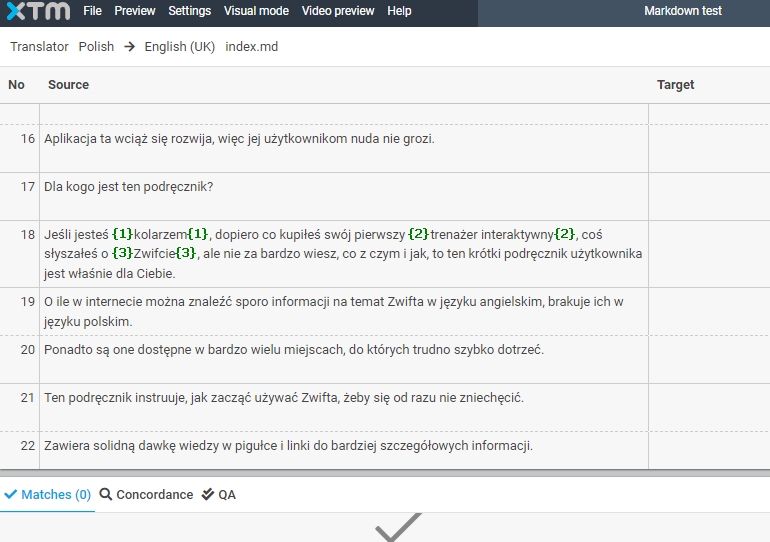File formats
You need to know what file formats are usually sent for translation in your company so that you could decide which TMS to choose.
It is best to decide on the one that processes not only those but also similar formats to cater for future developments.
It is also good if a TMS supports the original file formats that you use so as to reduce the risks of files corrupting after being converted to a replacement format.
For example: if your company translates a lot of Adobe InDesign indd files, look for a TMS that processes indd files directly and does not require idml format only, because after conversion of indd to idml you may have the layout distorted or links to images broken, which will result in a lot of additional work by a graphic designer.
In case of an IT company, it is extremely important that a TMS supports the native formats used by your development, such as XML, resw/resx, JSON or .po - so as not to translate using an Excel sheet.
- Adobe FrameMaker (mif)
- Adobe Illustrator (fxg, svg, ai,)
- Adobe InDesign (idml, indd, indb)
- Adobe Photoshop (psd)
- Android apps (xml)
- asp, aspx, ascx
- Digia QT (ts)
- DITA
- Document template (tpl)
- eps
- html, htm xhtml, xht shtml, shtm
- ini
- iOS apps (strings, stringsdict)
- Java property files
- JSON
- MadCap Flare (flprj)
- Markdown (md)
- MemoQ (mqxliff)
- Microsoft Office (doc, docx, xls, xlsx, xlsm, ppt, pptx,)
- Microsoft Visio
- Open Office (sxw, odt, ods, odp)
- PDF (converts PDF file to Word)
- php
- po, pot
- rc
- resx, resw
- rtf
- SalesForce (stf)
- sdf
- Sketch files (.sketch)
- SubRip text (srt)
- Trados (ttx)
- Trados Studio (sdlxliff)
- txt
- vdx, vsdx
- Wordfast (txml)
- xlf, xliff
- xml
- yml, yaml
Some TMSs require a filter to be able to process a particular file format that is not supported by default. For example, if you want to translate a Markdown file in memoQ, you need to apply a plain text filter and add rules to handle Markdown syntax. As a result, some Markdown tags may appear in the Editor as plain text and if used improperly by a translator, can result in more work to bring them back in the translated text. XTM processes .md files without a filter so you can save your time and effort for more productive tasks.